
Does Disney own Hulu? A complete look at Hulu’s 100% ownership and future integration
Learn who really owns Hulu and why Disney’s control might not be as simple as you think—there’s more to the story than meets the eye.
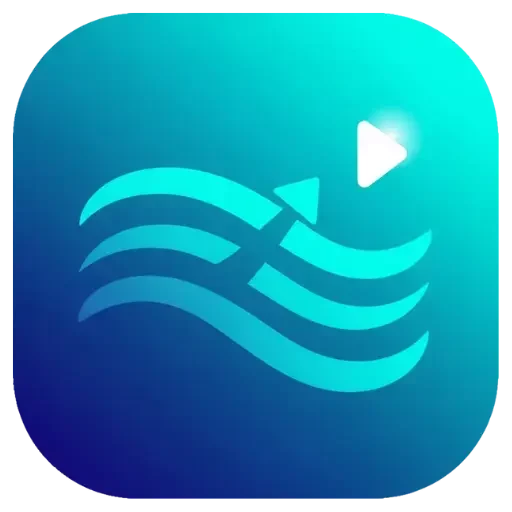
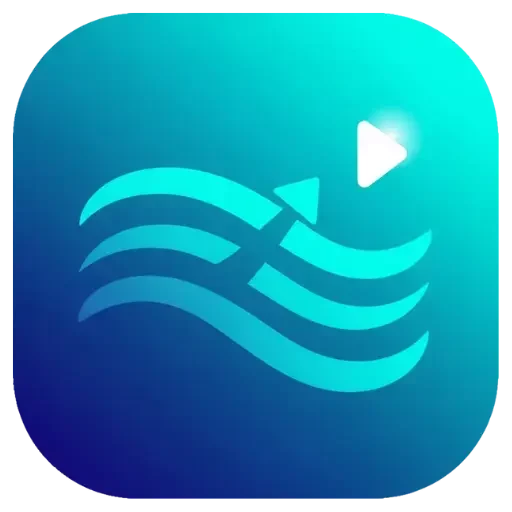
Canceling your Hulu subscription depends on how you signed up. Whether you subscribed directly through Hulu, via an app store like Apple App Store or Google Play, or through a third-party platform, the cancellation steps will differ.
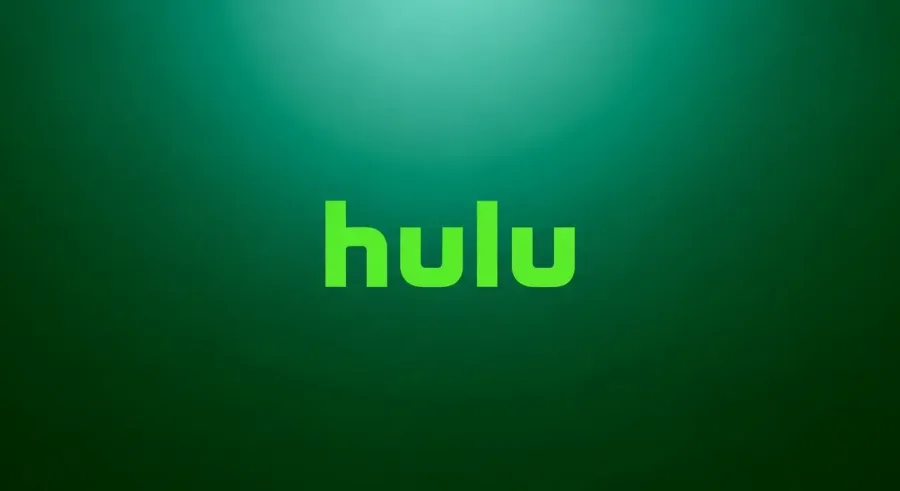
Knowing the right method to cancel is essential to avoid unexpected charges and ensure your subscription ends smoothly.
In this guide, we’ll walk you through the different ways to cancel your Hulu subscription based on your sign-up method, helping you stop your service quickly and hassle-free.
Before you decide to cancel your Hulu subscription, it’s helpful to explore the different plans Hulu offers. Hulu provides several subscription options, including an affordable ad-supported plan, an ad-free experience, and live TV bundles that combine streaming with traditional channels. Each plan comes with unique features and pricing to fit various needs and budgets.
If you want to cancel your Hulu subscription, you can do it quickly and directly on the Hulu website. First, log in to your Hulu account. Then, go to the “Account” section, where you’ll find the option to “Cancel Subscription.” Just follow the simple on-screen instructions to complete the cancellation. Your Hulu subscription will remain active until the end of your current billing cycle, so you won’t lose access immediately. This straightforward process helps you manage your streaming services hassle-free.
If you want to cancel your Hulu subscription quickly and easily, you can do it right from the Hulu app on your smartphone or tablet. Simply open the Hulu app, go to your account settings or subscription section, and tap on the cancellation option. Follow the on-screen instructions to complete the cancellation process. This app-based method is a hassle-free way to manage your Hulu subscription without needing a computer or web browser. Perfect for users who prefer managing services directly from their mobile devices.
If you subscribed to Hulu using your Apple device, you need to cancel your subscription through Apple Subscriptions, not directly on Hulu. Here’s a simple step-by-step guide:
After cancellation, your Hulu access will continue until the end of the current billing cycle. Following these steps ensures your Hulu subscription is properly canceled through Apple’s system.
If you subscribed to Hulu via Amazon Prime Video, you need to manage your subscription through Amazon, not Hulu directly. To cancel your Hulu subscription, sign in to your Amazon account, go to “Memberships & Subscriptions,” find Hulu in the list, and click “Cancel Subscription.” This ensures your billing stops correctly and your Hulu access ends as expected. Managing your subscription this way helps avoid any unexpected charges and keeps your account in good standing.
When you cancel your Hulu subscription, future payments stop right away, but you can still use Hulu until the end of your current billing cycle. Once this period ends, your account will be deactivated, and you won’t be able to stream any shows or movies. Additionally, any saved preferences, watchlists, or personalized settings are usually deleted. To access Hulu again and restore your favorites, you’ll need to reactivate your subscription or sign up for a new one. Understanding this process helps you manage your Hulu account smoothly and avoid unexpected charges.
Why do many users find it challenging to manage their streaming subscriptions effectively? With numerous streaming apps available, it’s easy to lose track of billing cycles and pay for services you rarely use. To manage your streaming subscriptions efficiently, start by regularly reviewing your active accounts and identifying which apps you actually use. Set calendar reminders for renewal dates to avoid unexpected charges. Prioritize streaming platforms based on your viewing preferences, and consolidate or cancel subscriptions that don’t add value. By staying organized, you can optimize your entertainment budget and enjoy your favorite content without overspending.
Canceling your Hulu subscription is quick and straightforward. You can do it through several platforms, including the Hulu website, mobile app, Apple subscriptions, or Amazon Prime Video. Once you cancel, you’ll still have access to Hulu until the end of your current billing cycle, so you won’t miss any shows or movies you’re watching.
Knowing the different ways to cancel your Hulu subscription helps you avoid unwanted charges and manage your streaming budget effectively. Whether you prefer using your phone, computer, or third-party services like Apple or Amazon, this guide ensures you stay in control of your entertainment expenses and customize your subscriptions to fit your needs.

Learn who really owns Hulu and why Disney’s control might not be as simple as you think—there’s more to the story than meets the eye.

Hulu shows can be downloaded on select plans and devices, but restrictions apply—discover how to enjoy your favorites offline with ease.

Who owns Hulu is a question that reveals surprising media alliances and shifting streaming power dynamics you won't want to miss. Discover the details now.
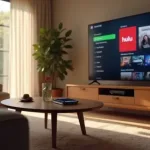
Budget-friendly to premium, Hulu subscriptions vary widely; discover which plan fits your viewing style and why it might be worth the cost.

Providing distinct content and unique features, Hulu and Disney Plus may seem alike but are truly different—discover what sets them apart today.

Many wonder if Hulu accounts can be shared beyond a household; understanding the rules and risks is essential before inviting others to watch.